Canon Vixia HF R200 AVCHD Converter
How to Convert Canon Vixia HF R200 AVCHD Video to Mac
As a high definition camcorder,Canon Vixia HF R200 can easily record Full HD 1920 x 1080 video in the AVCHD video format.It is another member of Canon's R-series of Vixia camcorders that are made for mainstream users those are lookinf for an affordable model.It has no internal memory and, as a result, is the cheapest member of the R-series.
As is known to us, AVCHD is a HD video format that is not compatible with most devices and softwares, include Mac softwares. So, many Canon Vixia HF R200 are bothered by the issue: How can I import such AVCHD videos to Mac? To import Canon Vixia HF R200 AVCHD to Mac, all you need is just a Canon Vixia HF R200 AVCHD Converter for Mac. Here I highly recommend iOrgsoft Canon Vixia HF R200 AVCHD Converter for Mac to you.
Secure Download
Secure Download
iOrgsoft Canon Vixia HF R200 AVCHD Converter for Mac is a powerful software that can convert all AVCHD video to Mac softwares such as iMove, iTunes, Quicktime, and so on. With it, you can easily import Sony AVCHD video, Panasonic AVCHD video to Mac freely. It can convert AVCHD,AVCHD Lite, MTS,M2TS to MP4, H.264, MPEG-4, M4V, MOV, DV, MPEG-2, FLV, SWF, 3GP/3G2, RM/RMVB, AVI, WMV, ASF, HD Video etc. Besides, its powerful editing functions can help you clip video, crop video, and apply effect to video to make home movies.
Guide on How to Import Canon Vixia HF R200 AVCHD Video to Mac
Step 1: Download and install Canon Vixia HF R200 AVCHD Converter for Mac, run it.
Step 2: Hit Add File Button to import AVCHD files, then click the Profile option to choose your desired output formats such as MOV,MP4,etc. Then click the Destination option to choose an output path to save the converted video.
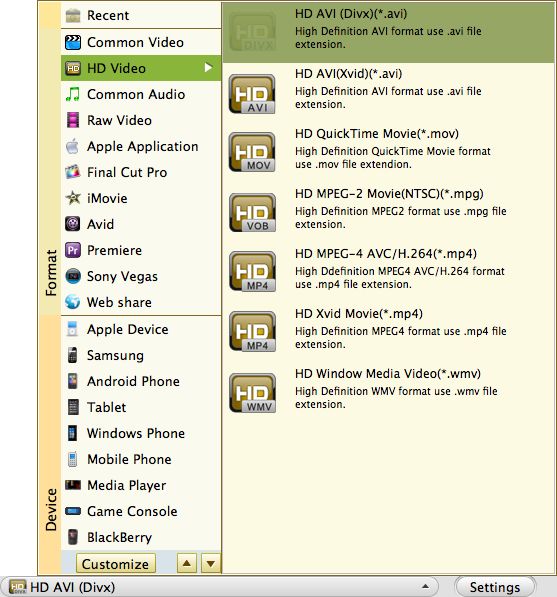
Step 3: Click Setting to set video and audio parameters according to your need.
Step 4: Hit Convert button to start convert Canon Vixia HF R200 AVCHD Video to Mac
Related Articles
Hot Article
- Useful AVCHD to MP4 Converter Simply Convert AVCHD to MP4
- How to Edit MTS Files with MTS Editor
- XAVC Converter for Mac
- Convert MXF files on Mac
- MTS to DVD maker for mac lion
- How to Convert XAVC to MP4 on Windows and Mac OS X
- Import MTS to Final Cut Pro on OS X Mountain Lion
- Import MTS files to iMovie 08, 09, 11
- Convert MXF to DVD Mac






