File Recovery for Mac: Best Software to Recover Deleted Files on Mac
File loss is a common issue that can happen every day to everyone. If you are lucky, you can get the deleted files back from the Trash or Recycle Bin. However, what if you have emptied the Trash and want to recover the deleted files on your Mac? I do not think you can retrieve them back without some apps.
Many reasons can cause file loss when using the Mac: computer crashed, accidental deletion, formatting, virus infection, and other improper operations. If you do not have the habit that emptying the Trash immediately, you can get the accidentally deleted files back, but if you lost files due to other reasons, to recover them, you need some apps like iOrgsoft Data Recovery Mac to help you.
You may think that once the file's gone, it's gone forever, and recovering deleted files mac is impossible. It is not the fact. The fact is that, the deleted files still exist on the Mac's file system waiting to be replaced by new files. Here, one thing should be remember, the deleted files which are overwritten by new files cannot be recovered anymore. As the deleted files are inaccessible by general users, you need Data Recovery software to restore them.
Secure Download
Secure Download
Key features of iOrgsoft File Recovery for Mac
1. Scan and recover deleted, formatted and lost files.
2. Support Mac hard drives, USB drive, phones, tablets, MP3 players, and most external storage devices.
3. Lost Data Recovery mode restores lost files with original file names and folders.
4. Recover lost files like JPG, MOV, MP3, PAGES, ZIP, EML based on file types.
5. Supports all popular file systems like FAT16, FAT32, HFS+, exFAT, NTFS, and HFSX,etc.
6. Preview imagesarchives and documents before recovery.
How to Recover Deleted Files on Mac
iOrgsoft File Recovery (File Recovery for Mac) can help you quickly and safely recover the lost files on Mac. Now download and install this file recovery Mac software, and follow the simple steps below to recover lost files.
Choose a file recovery mode
Launch the File Recovery for Mac, and then choose Lost Data Recovery mode, which can help you quickly find the lost files. If this mode cannot help you find the files you need, you can turn to the second mode "Raw Data Recovery", which will restore files completely on your Mac.
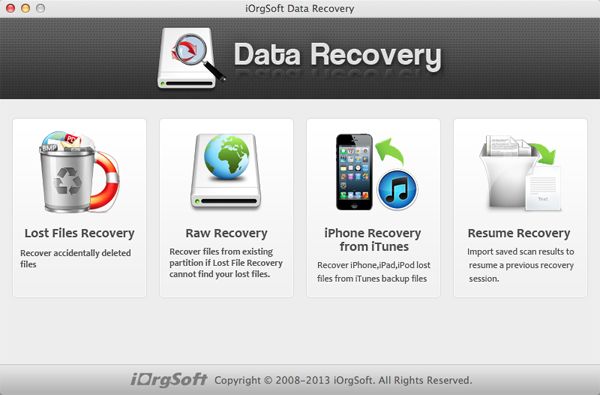
Select a drive and start scanning lost files
Choose the drive where you lost files and click "Scan" on top to scan existing files on the selected drive. If your drive is not detected by this app, click the Refresh button to have a try.
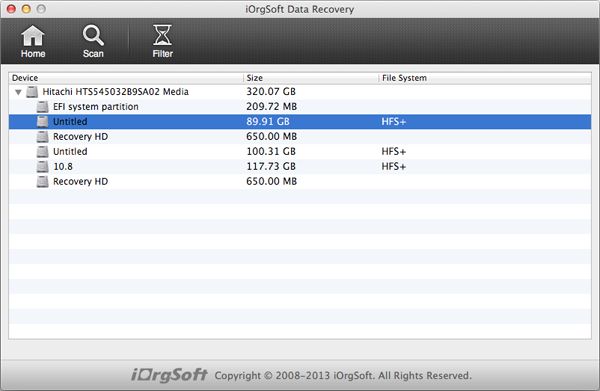
Preview and recover lost files
When the scan is finished, go to the folders on the left panel and preview the files you want. To recover a file, check the box before it and click the Recovery button on top.
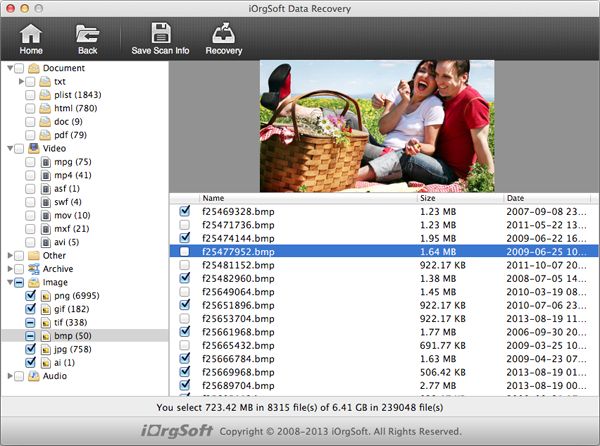
Related Articles
Hot Article
- How to Recover Data from Formatted Hard Drive on Mac
- How to Recover Lost Files on Mac
- How to Recover Files after System Recovry on Mac
- How to Recover Deleted Items from Trash
- Mac Trash Recovery: Recover Emptied Trash Mac Safely and Easily
- How to Recover Word, Excel and PPT Documents on Mac
- How to Recover Files from SD Card
- Recover Files and Date fast and safe with Mackeeper Alternative-iOrgsoft Data Recovery
- How to Recover Deleted Data from iPhone 4/4S/5
- How to Restore iPhone Photos/Pictures on Mac






