How to Restore iPhone Photos/Pictures on Mac
Undoubtedly, iPhone is one of the most popular phones in the market. Its great camera makes it easy to record every memorable moment in our life in high definition photos or videos. However, nothing is perfect including iPhone, which looks perfect. Problems like data loss, photo loss may arise when using this phone. This article will focus on solving photo loss problems.
Photo loss may be caused by system update, for example iOS update. Photos may be delete after the updates. Backup before updates can avoid this problem. Other cases of photo loss may be caused by improper or halted synchronization, accidental deletion.
Do not panic if photo loss happens to you, the lost photos can be back easily if you get a proper tool. The iPhone photo recovery software introduced here is iOrgsoft Data Recovery (Data Recovery for Mac), which is a reliable app that can help you recover deleted photos from iPhone's iTunes back up files. In addition, it can also recover photos from other Apple devices like iPad. With this app, recovering photos from iTunes backup files is very easy and safe.
Secure Download
Secure Download
How to Retrieve photos via iTunes backup files
iOrgsoft iPhone Photo Recovery software is able to recover your iPhone lost photos from iTunes backup only need that you have ever sync your photos with iTunes. This method does not require you to connect your iPhone to Mac, so, even you iPhone is lost or stolen, this way is applicable.
Select recovering deleted photos from iPhone Recovery
Install and launch the iPhone Photo Recovery app, you will see four modes as below, choose the third one "iPhone Recovery from iTunes"
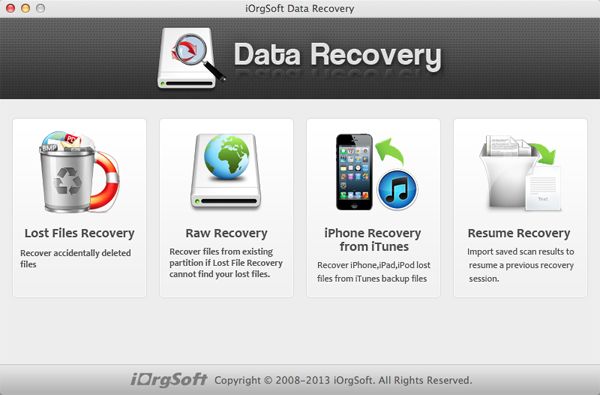
Select the files to extract from iTunes backup
Click the iTunes backup file you want to get back and the hit Start Scan button to extract iPhone photos in the selected iTunes backup file. You can also double click the selected file to start extracting files.
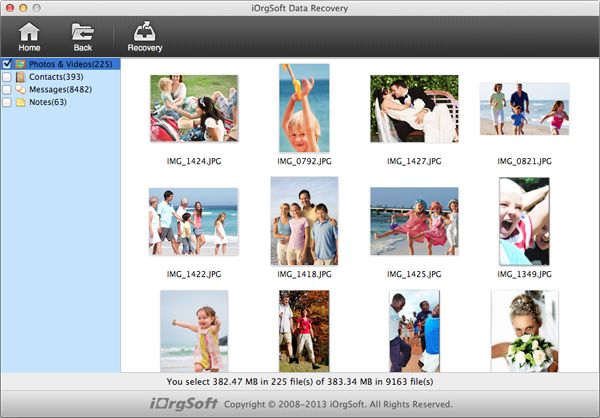
Preview and recover photos from iTunes backup
In a while, all recoverable photos will appear in Camera Roll, Photo Stream, or Photo Library. You can preview them and if you want to recover a photo, just check it and click the Recovery button at the top.
Related Articles
Hot Article
- How to Recover Data from Formatted Hard Drive on Mac
- How to Recover Lost Files on Mac
- How to Recover Files after System Recovry on Mac
- How to Recover Deleted Items from Trash
- Mac Trash Recovery: Recover Emptied Trash Mac Safely and Easily
- How to Recover Word, Excel and PPT Documents on Mac
- How to Recover Files from SD Card
- Recover Files and Date fast and safe with Mackeeper Alternative-iOrgsoft Data Recovery
- How to Recover Deleted Data from iPhone 4/4S/5
- How to Restore iPhone Photos/Pictures on Mac






