How to Recover Data from Formatted Hard Drive on Mac
Sometimes you may format your Mac hard drive by mistake, it is an absolute disaster to us for there are important files such as photos, videos, audios, and even some important Excel, PDF, etc. stored on the drive. All things you cherish on our Mac are gone after this happen.
But do not be depressed or sad, now these is an easy way to get all of them back to your Mac, iOrgsoft Data Recovery for Mac (Data Recovery)is such a tool.
In fact, if you stop adding new files to the Mac hard drive after your reformatted the drive, it is possible to recover your deleted files from the hard drive. The Mac file system still stores the files on the drive, but the files are hidden and not accessible to general users. That's why you need apps like iOrgsoft Data Recovery for Mac to help you recover files from formatted hard drive. Now follow the guide below to see how.
Secure Download
Secure Download
Step-by-step guide on recovering data from formatted Mac hard drive
iOrgsoft Data Recovery software Mac can help you recover all deleted data from formatted Mac hard drive, now download and install the application and have a try following the detailed guide below.
Choose a recovery mode
Run Data Recovery application, you will see the primary window. Select the second "Raw Recovery" mode, and then select the drive you want to recover files from. All partitions will be detected for you to recover deleted files. iOrgsoft Data Recovery Mac can well work on Mac OS X 10.5 or above, including iMac, MacBook Pro, MacBook Air, Mac Pro, etc., do not worry about the incompatible issue.
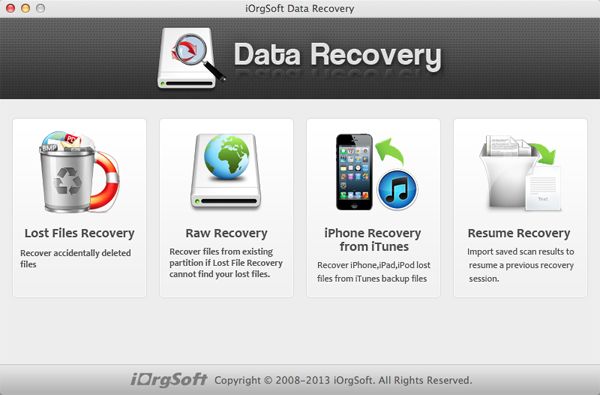
Select the partition and Start scanning formatted files
Select the partition you've formatted, and then click "Scan" on top to scan files on the selected partition. Normally, if the files are intact, this Data Recovery can find and recover them for this mode will perform a deep scan to search all the files existing in the drive.

Preview and recover files
When the scanning is over, check all folders you want to recover files from formatted drive. If you just need some of the files, you can also selectively recover them. Soon after you start recovering, your files will be back to your Mac.
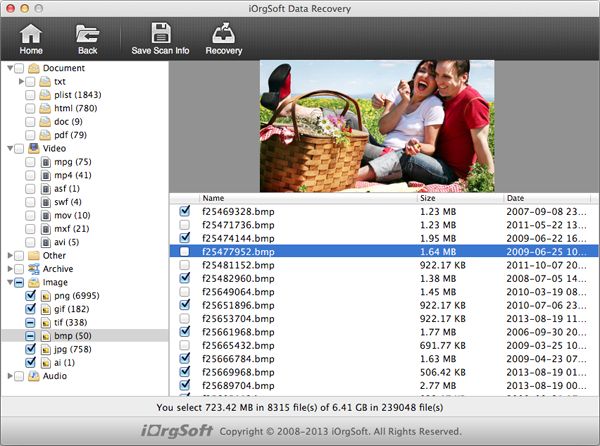
Related Articles
Hot Article
- How to Recover Data from Formatted Hard Drive on Mac
- How to Recover Lost Files on Mac
- How to Recover Files after System Recovry on Mac
- How to Recover Deleted Items from Trash
- Mac Trash Recovery: Recover Emptied Trash Mac Safely and Easily
- How to Recover Word, Excel and PPT Documents on Mac
- How to Recover Files from SD Card
- Recover Files and Date fast and safe with Mackeeper Alternative-iOrgsoft Data Recovery
- How to Recover Deleted Data from iPhone 4/4S/5
- How to Restore iPhone Photos/Pictures on Mac






