How to Recover Files from SD Card
SD card (or rather Secure Digital card) is a common storage medium to save data. It needs small space but can store lots of data, files on it, the capacities can be as small as 512 MB, and large as 64GB. SD card are now common seen on the smart phones, tablet PCs, and digital cameras. Many SD card variants are used such as SD memory card, SDHC, SDXC, miniSD and microSD, etc.
SD card is important to our daily life, so, it is common that some users may delete files such as photos, documents or other files from SD card by mistake when they are using the card. If this happen to you, what do you do? Panic and have no idea to deal with this? I do not think you will give up your photos or documents that took you lots of time to make. So, is there a way to recover them?
Sure there is. Fortunately, iOrgsoft Data Recovery Mac (Data Recovery) can recover deleted files from SD card. With the help of this program, you can easily recover you files from SD card without any problem or turning to any experts for help, you can do the recovery yourself, no matter where your SD card is used including phone, tablet, or digital cameras.
Secure Download
Secure Download
How to Recover Files from SD Card on Mac
Note that stop adding new files to your SD card once you realize you lost files. And then download iOrgsoft SD Card Recovery software, install it on your Mac, follow the steps below to see how.
Connect SD card to Mac and run the program
Firstly, connect your SD card to your computer, you can use a card reader or connect your device to the Mac directly without pulling out the SD card. And then run iOrgsoft Data Recovery Mac in the folder where you installed it to. This SD card supports all popular file system such as FAT16, FAT32, exFAT, NTFS, HFS+, and HFSX.
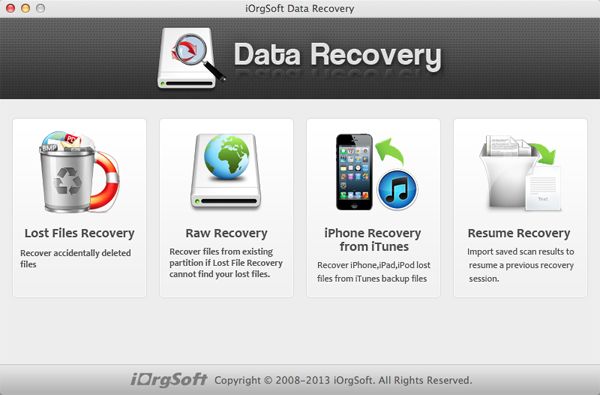
Choose a recovery mode to scan lost files
In the primary window, select the "Lost Data Recovery" mode, and in the next window, select your SD card, click Scan button on the top to scan the lost files.
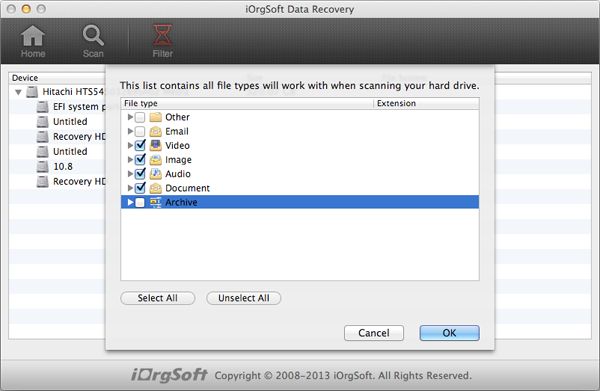
Preview and recover files from SD card
After the scanning, all recoverable files will be listed on the left panel, where you can easily find the files you need. In the main window, you can preview the files as long as you click the file on the bottom list. To recover the found files on SD card, just check the box before the file name, set a path to save the recovered files, hit OK to start the recovery process.
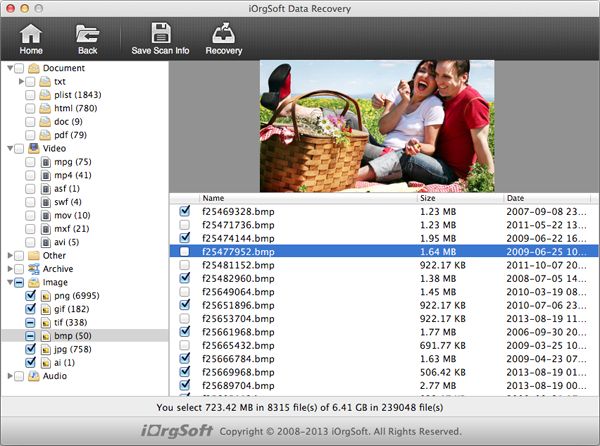
Related Articles
Hot Article
- How to Recover Data from Formatted Hard Drive on Mac
- How to Recover Lost Files on Mac
- How to Recover Files after System Recovry on Mac
- How to Recover Deleted Items from Trash
- Mac Trash Recovery: Recover Emptied Trash Mac Safely and Easily
- How to Recover Word, Excel and PPT Documents on Mac
- How to Recover Files from SD Card
- Recover Files and Date fast and safe with Mackeeper Alternative-iOrgsoft Data Recovery
- How to Recover Deleted Data from iPhone 4/4S/5
- How to Restore iPhone Photos/Pictures on Mac






