How to Recover MP4 files on Mac
Have lost some cherished MP4 videos on your Mac and want to get them back? Do not panic and stop adding new files to the drive where you lost your MP4 files, there is chance to retrieve them. Here, this article will focus on recovering MP4 videos on Mac as well as from external storage devices.
Your MP4 files have not gone forever immediately they are deleted. The deleted MP4 files are hidden in the drive, but not accessible to you, the space they occupy are free to new files, so, do not add new files to the drive once you realize your files are lost. You need to retrieve them as soon as possible. The earlier, the better.
iOrgsoft Data Recovery for Mac (Data Recovery) application is a great tool for users to recover different files including MP4 videos files as well as MOV, AVI, etc. with no quality loss. Aside from recovering files from Mac hard drive, this app can also help you recover MP4 files from external storage devices like MP4 Player, USB drive, SD card, digital camera, etc.
Due to the friendly interface, this Data Recovery Mac software is very easy to use. No special skills are needed; you can easily recover your lost MP4 files in several simple clicks. Keep reading to see how.
Secure Download
Secure Download
How to Recover MP4 Files on Mac (Mountain Lion Included)
iOrgsoft Data Recovery for Mac can help you easily recover your deleted MP4 files, now download and install this app and go to the detailed guide below to see how.
Choose a recovery mode
Run the MP4 Recovery Mac and select the Lost Data Recovery mode in the primary window. This MP4 file recovery app is able to recover MP4 files from USB drive, SD card, digital camera, if you want to retrieve your MP4 videos from such devices, connect them to your Mac before run iOrgsoft Data Recovery for Mac. If this mode cannot find the files you want, turn to the second one "Raw Data Recovery" mode.
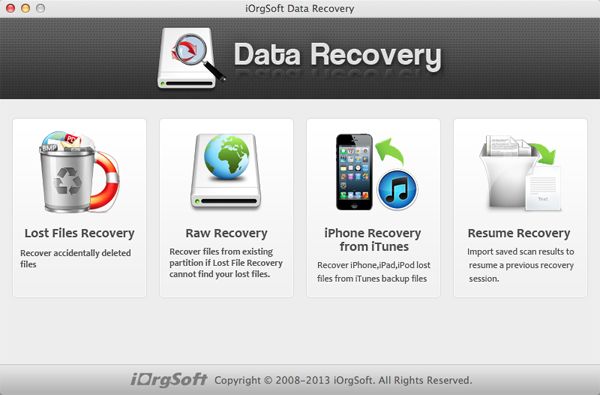
Select a drive and start scanning MP4 files
Next, you need to select the drive where you want to recover MP4 files from. All logic drives will be detected, select the one where you lost your MP4 files, and hit the Scan button on the top to scan the selected drive. Remember to use filter feature to select Video file type, which will save much scanning time.
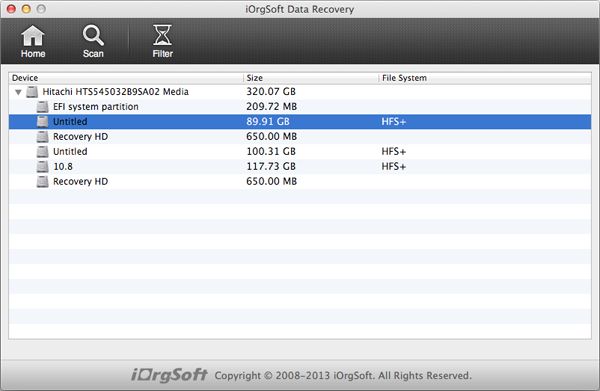
Recover MP4 files
When scanning is done, the recoverable files will be in the category on the left panel, all video files will be in the folder. To recover them, click the checkbox before the folder and then click "Recovery" on the top to retrieve them. Wait a minute; you will get the files back to your Mac.
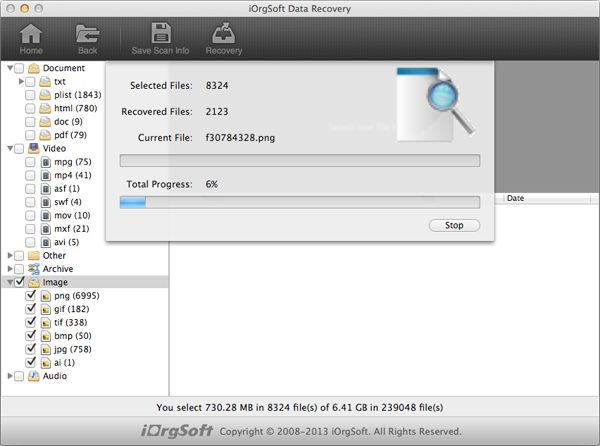
Related Articles
Hot Article
- How to Recover Data from Formatted Hard Drive on Mac
- How to Recover Lost Files on Mac
- How to Recover Files after System Recovry on Mac
- How to Recover Deleted Items from Trash
- Mac Trash Recovery: Recover Emptied Trash Mac Safely and Easily
- How to Recover Word, Excel and PPT Documents on Mac
- How to Recover Files from SD Card
- Recover Files and Date fast and safe with Mackeeper Alternative-iOrgsoft Data Recovery
- How to Recover Deleted Data from iPhone 4/4S/5
- How to Restore iPhone Photos/Pictures on Mac






