How to Recover Files after System Recovry on Mac
In some conditions, we may need to restore out Mac system, for example, the Mac runs slower and slower, virus infection, etc. if you do not backup your files, after system restore, your files will be lost, say the case below:
"My MacBook was getting slower and slower and after detection, I found there were many virus on the system. So, I did a system recovery with the recovery CD. When realized that all files, among which some are very important, are wiped, it was too late. So, I am worried and want to get them back, so, can anyone help me? Thank you very -very much."
"I lost all my files including videos, songs, photos, documents, and other files after I restored my MacBook to factory defaults, can anyone help retrieve them?"
I do not think this is a seldom case. Many Mac users may have encounter similar problems. After system restore or restore factory setting, all your files will be lost, if you did not backup them in advance, it will be a tough problem to get them back. But, fortunately, iOrgsoft Data Recovery Mac can help you.
In fact, files deleted on the Mac are not gone immediately after the deletion, but if you add new files to the drive later, things will become worse for the old files will be overwritten and not be recovered anymore. So, once you realize your files are lost after system restore, stop using your Mac drive, and to retrieve them as soon as possible. To do this job, iOrgsoft Data Recovery is your ideal tool.
Secure Download
Secure Download
Step-by-step guide on recover files after system recovery
Download the File Recovery after System Restore application, focus on the guide below to see how.
Select a recovery mode
Launch the Data Recovery, in the primary interface select the first mode "Last Data Recovery". This mode can quickly scan the lost files. If it cannot find the lost files, turn to the second one "Raw Recovery", which can scan the lost files completely.
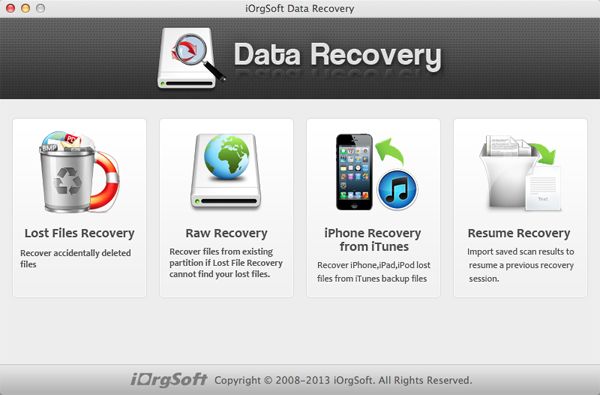
Scan lost files
Choose the drive you've installed your new system and click the "Scan" button on top to find files so you can get them back.

Save and recover files
After the scanning job is finished, go to the categories on the left panel, you can preview the recoverable files on the top window. After confirming the files you are searching, click "Recovey" to recover the lost files, and then you need to set another drive to save the recovered files. Soon you will get back the lost files.
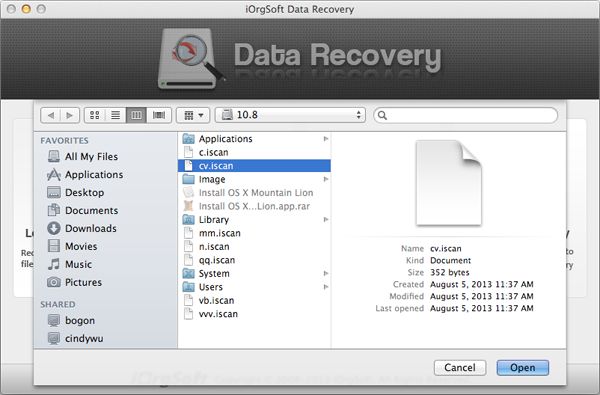
Related Articles
Hot Article
- How to Recover Data from Formatted Hard Drive on Mac
- How to Recover Lost Files on Mac
- How to Recover Files after System Recovry on Mac
- How to Recover Deleted Items from Trash
- Mac Trash Recovery: Recover Emptied Trash Mac Safely and Easily
- How to Recover Word, Excel and PPT Documents on Mac
- How to Recover Files from SD Card
- Recover Files and Date fast and safe with Mackeeper Alternative-iOrgsoft Data Recovery
- How to Recover Deleted Data from iPhone 4/4S/5
- How to Restore iPhone Photos/Pictures on Mac






