Recover Files and Date fast and safe with Mackeeper Alternative-iOrgsoft Data Recovery
MacKeeper is not only a system-optimization tool, but integrates a disk cleanup, drive cleaning tools, multiple independent small tools and built-in online services powerful system performance optimization tool set.
MacKeeper is simple but powerful, very easy to use for beginners. So, it is very popular, only on Facebook, it has been liked by about 100,000 Facebook fans since it was released. However, if you need to do one thing for the best, you may need some professional apps. This article will introduce a nice tool to replace 1 important feature of Mackeeper-Data recovery.
MacKeeper Alternative to Recover Files on Mac-iOrgsoft Data Recovery
To recover files completely, the "File recovery must run a deep scan of your hard drive which can take from 30 mins up to a few hours (depending on your storage capacity)" , while, in this regard, Mackeeper cannot be said to be perfect. It scans too slowly and lacks enough options to suit users' diverse demands. If you are looking for a professional and fast data recovery tool, iOrgsoft Data Recovery is an ideal choice. It provides two modes of scanning: Deep Scan for Raw Data Recovery and Quick Scan for Lost Data Recovery. It cannot only be used to recover data for Mac, but also used to recover files from SD card, USB drive, digital camera, mobile phones and more. Have a try now.
Secure Download
Secure Download
How to recover files from Mac
Choose one mode to recover file on Mac
After download and install Mac Data Recovery software on your Mac, run it. Generally, we recommend you select the first mode; it can help you quickly get your lost files from emptied trash, deletion by Command + Del, and formatted drives etc. on Mac, if this mode cannot finish the job, try Raw Data Recovery mode then.
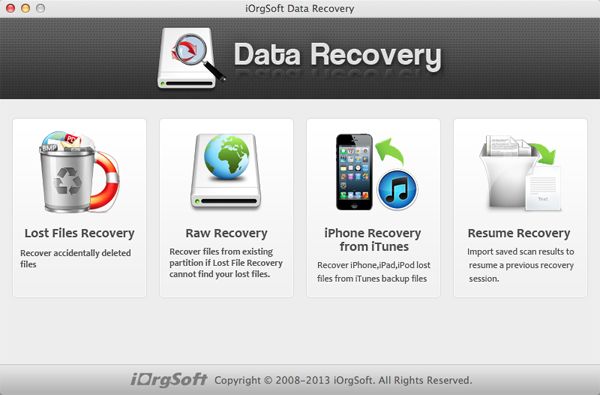
Select a drive and the "Document" files type to scan lost files
After choose the scan mode, select the driver where you lost files and choose "Document" from "Select File Type" list to find out accurate results. You need to restart the app to find the drive again if it does not appear on the list. And then, start scan by hitting "Scan" button.
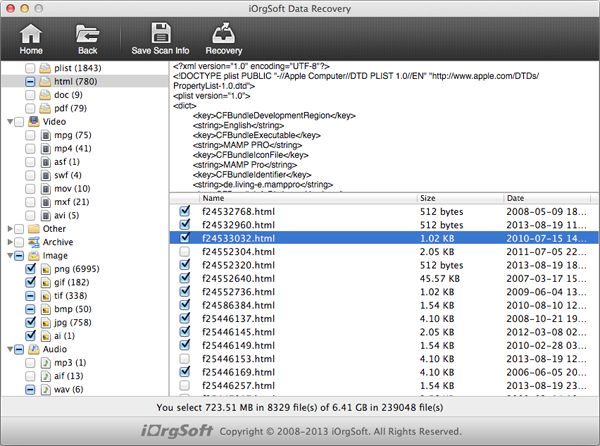
Preview and recover files
You can preview files anytime during scanning. If you find the files you want, you can click Pause or Stop to cease the scanning, select the files and click the "Recovery" to get your lost files back. Then, you will be asked to set a path to save the recovered files, after that, you just need to wait till the app finish the recovering job, then you can retrieve your lost/delete files.
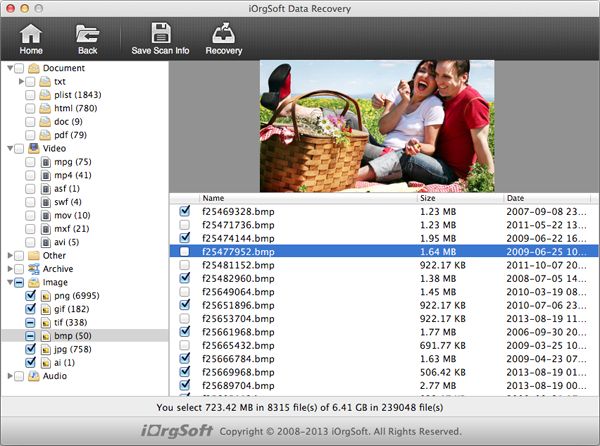
Related Articles
Hot Article
- How to Recover Data from Formatted Hard Drive on Mac
- How to Recover Lost Files on Mac
- How to Recover Files after System Recovry on Mac
- How to Recover Deleted Items from Trash
- Mac Trash Recovery: Recover Emptied Trash Mac Safely and Easily
- How to Recover Word, Excel and PPT Documents on Mac
- How to Recover Files from SD Card
- Recover Files and Date fast and safe with Mackeeper Alternative-iOrgsoft Data Recovery
- How to Recover Deleted Data from iPhone 4/4S/5
- How to Restore iPhone Photos/Pictures on Mac






