How to Recover Deleted SMS from iPhone with the Best iPhone SMS Recovery
For some uncertain reasons you may lost some important text message from your iPhone, for example, update your iOS system but forget to backup the messages, delete by accident, or other reasons. It is a bad thing if you cannot get them back, headache indeed.
It is a good idea to sync the important message with iTunes and backup to your Mac if you think they are important. A backup of them can help you retrieve them easily in no time. But what if you did not backup them? What app can help recover deleted text message from iPhone? This article will tell you the solution.
To restore deleted text message from iPhone, you need an iPhone SMS Recovery software as your assistant. In the market, there are plenty of such apps available and some of them are very good. Here, iOrgsoft iPhone Data Recovery Mac (iPhone Data Recovery)is one of the best apps that can recover iPhone SMS from the iTunes backup files. In addition, it can also recover other data such as lost photos, contacts, call history, notes, reminders, calendar, Safari bookmarks and so on.
Secure Download
Secure Download
How to recover deleted text messages on iPhone
iOrgsoft iPhone Data Recovery for Mac is capable of retrieving text message from iPhone iTunes backup.
Choose a file recovery mode
Run iOrgsoft iPhone Data Recovery for Mac, select the third recovery mode "iPhone Recovey from iTunes", which will enable you to recover SMS from iTunes backup files.
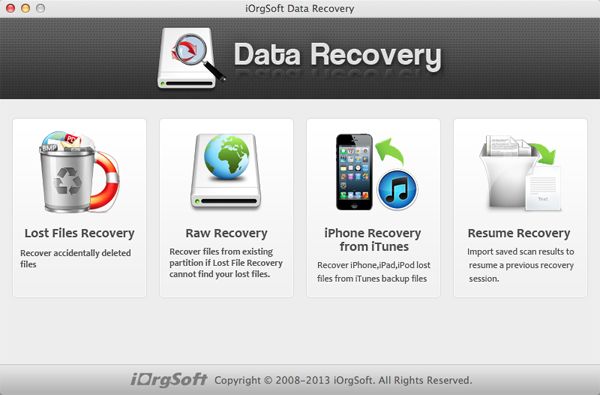
Scan text message on iPhone
Next, go to the iTunes backup files and select the file you want to recover. Filter feature can help you select the file type so as to save scanning time. After selecting file type, press Scan on the top to start extracting files from the iTunes backup.
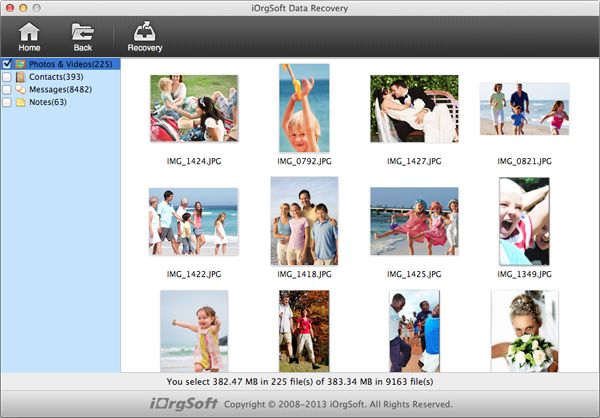
Preview and recover deleted text message
After several seconds, the recoverable text message will appear in the Messages category, then you can select the ones you want to recover and then click "Recovery" on the top to start recovery SMS on Mac. Then select a path to save the recovered files, and click OK to proceed. The recovery process will start at once. This smart iPhone data recovery software will soon finish the recovery job and then, you will be able to find the lost SMS files on the folder where you set before.
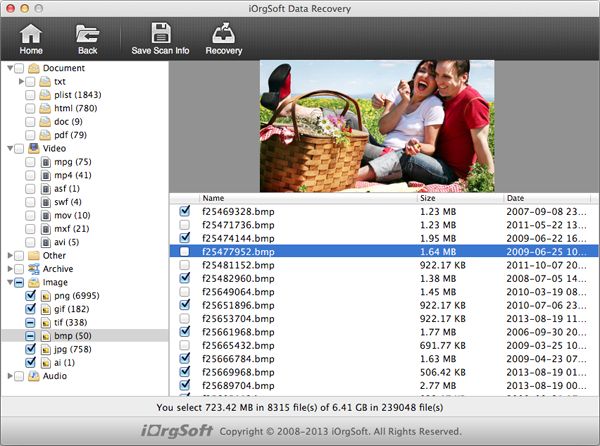
Related Articles
Hot Article
- How to Recover Data from Formatted Hard Drive on Mac
- How to Recover Lost Files on Mac
- How to Recover Files after System Recovry on Mac
- How to Recover Deleted Items from Trash
- Mac Trash Recovery: Recover Emptied Trash Mac Safely and Easily
- How to Recover Word, Excel and PPT Documents on Mac
- How to Recover Files from SD Card
- Recover Files and Date fast and safe with Mackeeper Alternative-iOrgsoft Data Recovery
- How to Recover Deleted Data from iPhone 4/4S/5
- How to Restore iPhone Photos/Pictures on Mac






