How to Recover Deleted Data from iPhone 4/4S/5
To iPhone users, it is annoying when the files or data is gone accidentally, even some important data. Yes, some operations may cause data loss, such as system updates, jailbreak, improper synchronization, mostly, data loss cause by accident deletion. No matter what action result in this, data loss is a problem many iPhone 4/4S/5 may encounter.
If you are an iPhone user, you may think that once the files were lost, it's gone forever, many users thinks so and you are not alone. But in fact, things are not as your think. The lost data is still in somewhere on the phone and the files are still retrievable if you get some powerful tool. iOrgsoft Data Recovery for iPhone (Mac Data Recovery for iPhone) is such a tool. With it, you lost data and files hidden in the phone will be retrieved easily.
iOrgsoft iPhone Data Recovery can help you recover lost iPhone contacts, call history, SMS, notes, photos,reminders, calendar, Safari bookmarks, and other important files on your Mac. Then you can check the lost files on your Mac and sync them to your iPhone 4/4S/5 via iTunes. To recover lost files from iPhone 4/4S/5, iOrgsoft iPhone Data Recovery is the right tool you can rely on.
Secure Download
Secure Download
Recover deleted data from iPhone 4/4S' iTunes backup
If there is iTunes backup files, iOrgsoft Data Recovery for iPhone can selective recover files from the backup, which is not supported by iTunes.
Choose one mode to recover file on Mac
Download and install the iPhone Data Recovery for Mac, run it. You will see the below window once you launch the app. Select the third mode "iPhone Recovery from iTunes"
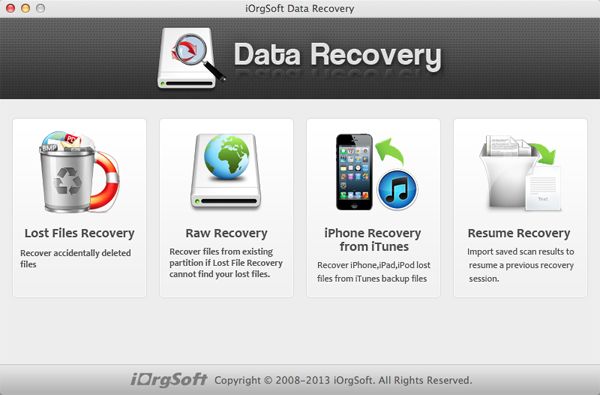
Select an iTunes backup file to recover
Highlight the iTunes backup file you want to get back and click the Scan button to extract iPhone data in the selected iTunes backup file.
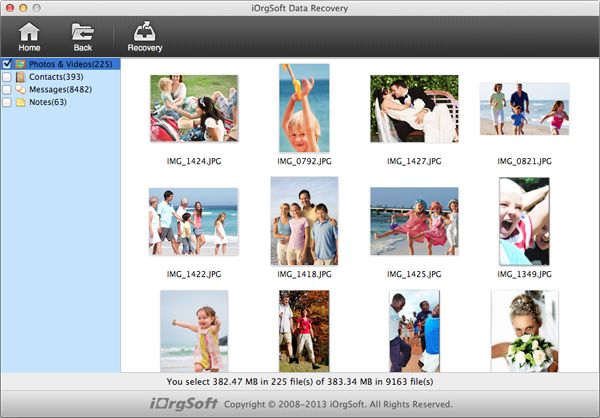
Preview and recover files
Preview is allowed anytime during the scanning. Once you find the files you want to retrieve, you can click Pause or Stop to cease the scanning. Select the files and hit "Recovery" to get back them. Then select a path to save the converted files, you can directly save them on your iPhone 4/4S.
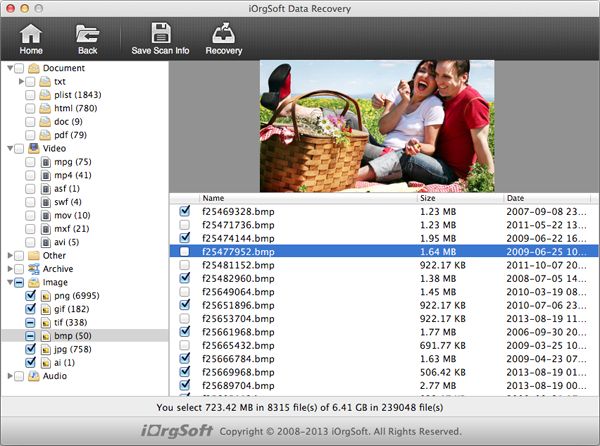
Hot Article
- How to Recover Data from Formatted Hard Drive on Mac
- How to Recover Lost Files on Mac
- How to Recover Files after System Recovry on Mac
- How to Recover Deleted Items from Trash
- Mac Trash Recovery: Recover Emptied Trash Mac Safely and Easily
- How to Recover Word, Excel and PPT Documents on Mac
- How to Recover Files from SD Card
- Recover Files and Date fast and safe with Mackeeper Alternative-iOrgsoft Data Recovery
- How to Recover Deleted Data from iPhone 4/4S/5
- How to Restore iPhone Photos/Pictures on Mac






